Remlab
Projects

VLC 1.0 and later versions enable
the "scaletempo" audio filter by default.
That filter tries to preserve the audio pitch regardless
of the playback speed.
That's what most people want.
But a number of users have asked how to not do that. They want to keep the original audio signal, even when playing back faster or slower than normal. Slower means more grave, whereas faster means more acute.
To disable audio time stretching, go to
Tools / Preferences / All / Audio and disable it:
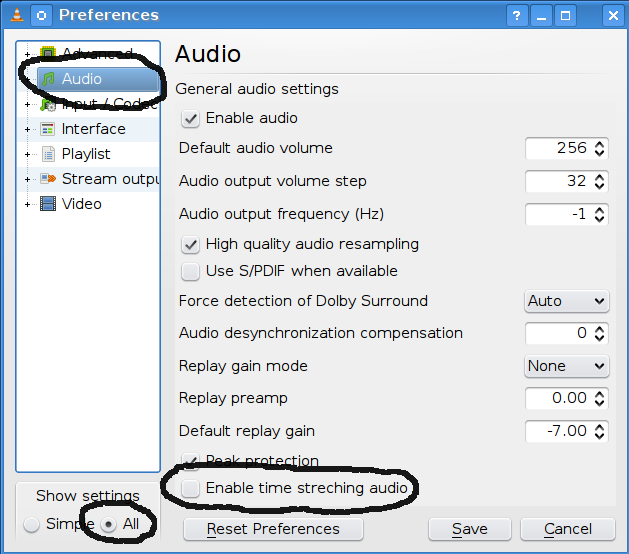
Starting with VLC 1.1, the playback speed can be configured from the preferences. From Tools / Preferences / All / Input/Codecs, there is a playback speed setting in the playback control section.
If you've played with your parents (or maybe your own) vinyl/gramophone record player, the magic playback speed values are of course 0.733 (33 divided by 45) and 1.36 (45 divided by 33).
In earlier version, you need to press + or - keys to accelerate or decelerate the playback by speed of the current media by 50%.